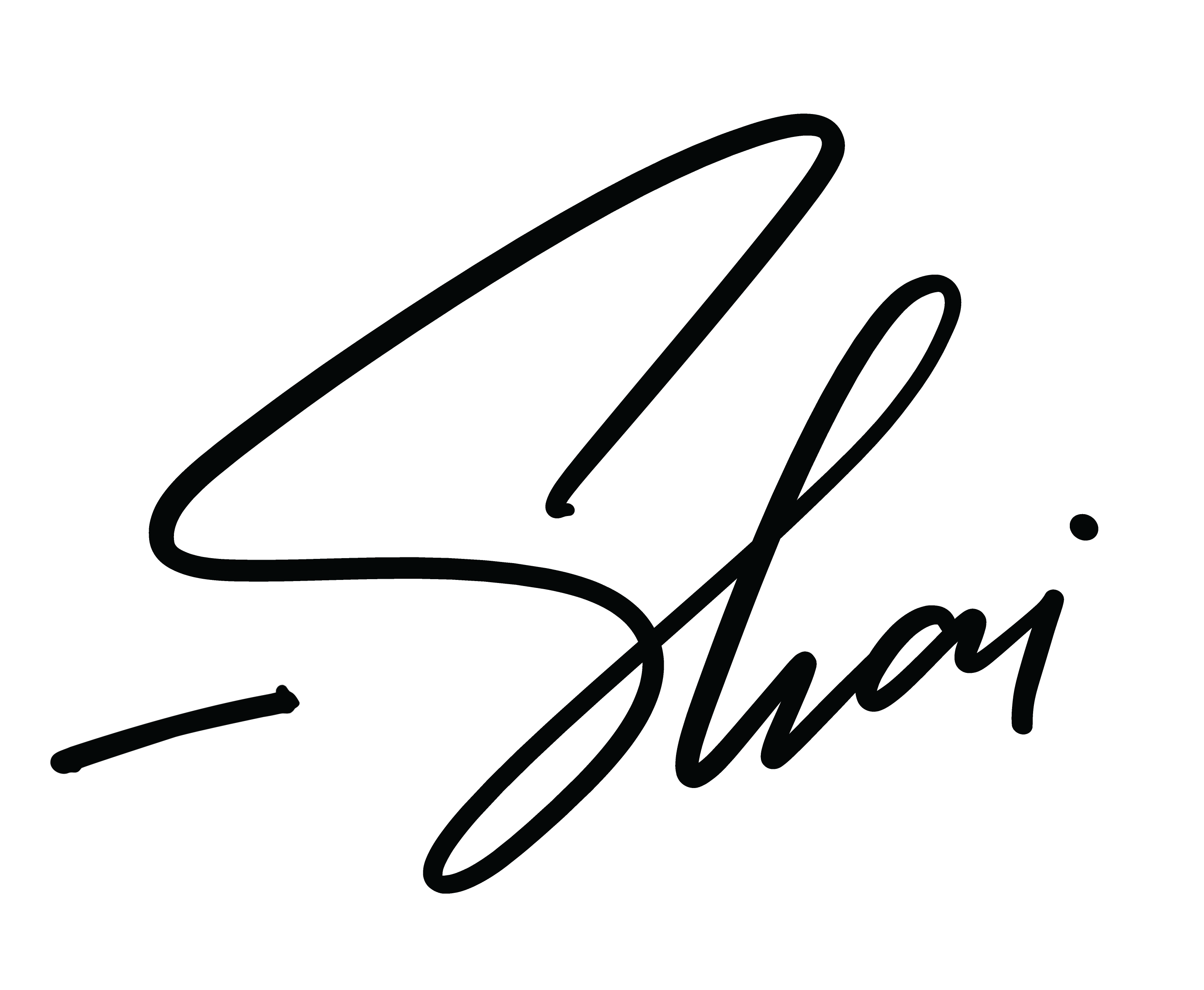From nothing ➡️ published podcast episode:
-
Have the call
- Use Riverside.fm. It locally records each person in high quality and uploads them as it can
-
Load the call into Descript
- Download the files from Riverside.fm
- Make a new project in Descript
- Add all the downloaded files, as a multitrack sequence, and name each speaker. It’ll take a few minutes to transcribe
-
Clean up the audio
- Add the ‘Studio Sound’ audio effect to improve audio quality
- Click ‘Detect Transcription Errors’ to automatically improve the transcription
- Edit out anything confidential
- If filler words / gaps / anything else needs reordering or removing, do that
-
Clean up the video
- Set the template to the one with 3 floating bubbles. Right click the biggest bubble -> replace with, so that it contains the guest
- Right click the scene thumbnail and click Copy
- Use ‘Add scenes by active speaker’ to have it switch to the active speaker throughout
- For parts where you want everyone on screen (intro, outro, and maybe scenes where everyone’s speaking over each other / laughing together) right click -> Paste the 3-person template you copied
-
Publish
- Audio: click Publish, then Export tab, Audio. Save the file
- Transcript: click Publish, then Export tab, Transcript. .txt file. Exclude everything except Speaker labels and Speaker label timecodes. Save the file
- Upload the audio & transcript to the Transistor.fm dashboard for syndication to all the podcast players. Add title and show notes
- Video: click Publish, then Publish tab, YouTube. Paste the title and show notes